Getting Started with RSS Feed Readers
RSS is a tool for subscribing to websites. You can follow video game updates, YouTube Channels, News Outlets, BlueSky Accounts, TV Shows, Government Offices, and more.
Website Owners: See Properly Support RSS on your Website
1. Get an RSS Reader App.
Use one of these, or search 'RSS' or 'Feed Reader' on any app store. Desktop apps are also available.
2. Pick a site to follow
Visit one of these sites in your web browser. Many other sites work, too, but let's just learn the ropes first. (See below for Steam)
- YouTube Channel
- BlueSky Account
- Blog
- News (NPR)
- Government News Page
- Current Affairs
- TV Feeds (and search for a show)
3. Add a feed
You'll Share the page with your feed reader app or copy+paste the link into it.
There are often multiple feeds available on one page. Choose whichever you like. (If it ever asks between atom and rss, choose atom)
Now, open the feed reader app and you'll see a list of articles! You can add groups to categorize them. If you ever want to try a new app, you can export your feeds list and import into the new app.
Finding Feeds
News Pages
Some sites have support from their home page, like NPR.org, but many sites require you to go to their News Page, like CurrentAffairs.org/news and WhiteHouse.gov/news/.
Sub-Categories
Some sites have additional feeds for sub-categories, like the White House's executive orders, NPR's politics, or Bearblog's tags.
Not Available / Hard To Find
Some site's require you to find the link to the RSS feed itself. Sometimes, this icon (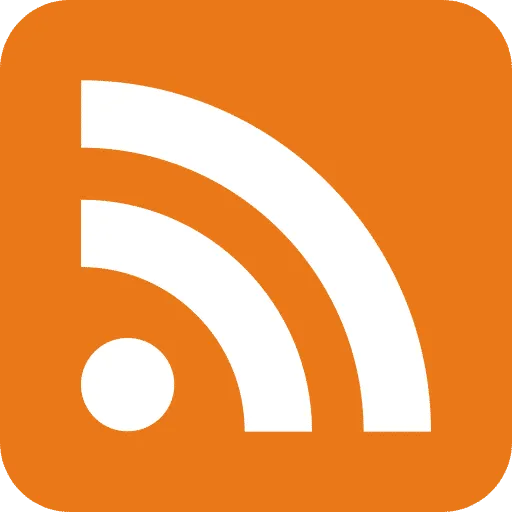 ) will be at the bottom or top of a page next to icons for social media pages. Other times you have to search more.
) will be at the bottom or top of a page next to icons for social media pages. Other times you have to search more.
For example, you can follow H.R. 22 on GovTrack by clicking 'Track H.R. 22' then the 'RSS Feed' link at the bottom.
Some sites (like AP News!) just don't support RSS, but you can advocate for it. You can also use third-party services like OpenRSS, but they might block you for "over"-using their service. (I do not think OpenRSS is worth the trouble)
Steam Games
- Visit a game's Steam Page
- Scroll down to the 'View Update History' (or 'Read Related News') link and click it.
- Click on the 'Links' dropdown box, and click 'RSS'.
- 'Share' the page or copy+paste the link into your feed reader app. You'll need to set the name of the feed before saving.
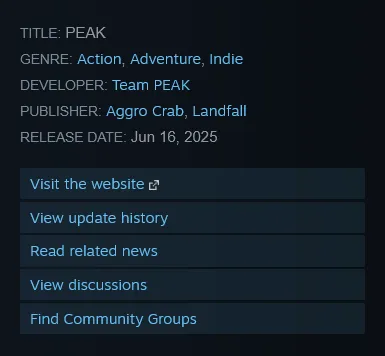
Please ask Steam to improve their RSS Support
Footnotes
This post replaces Getting Started With Feed Readers
Advocates: See Advocating for RSS
Website Owners: See Properly Support RSS on your Website
This Post is released to the Public Domain, and you may do whatever you like with this content. I PREFER that you link to my post or at least attribute ReedyBear, but it is not required. Please do not use my image URLs if re-posting this content, as I am not your webhost.